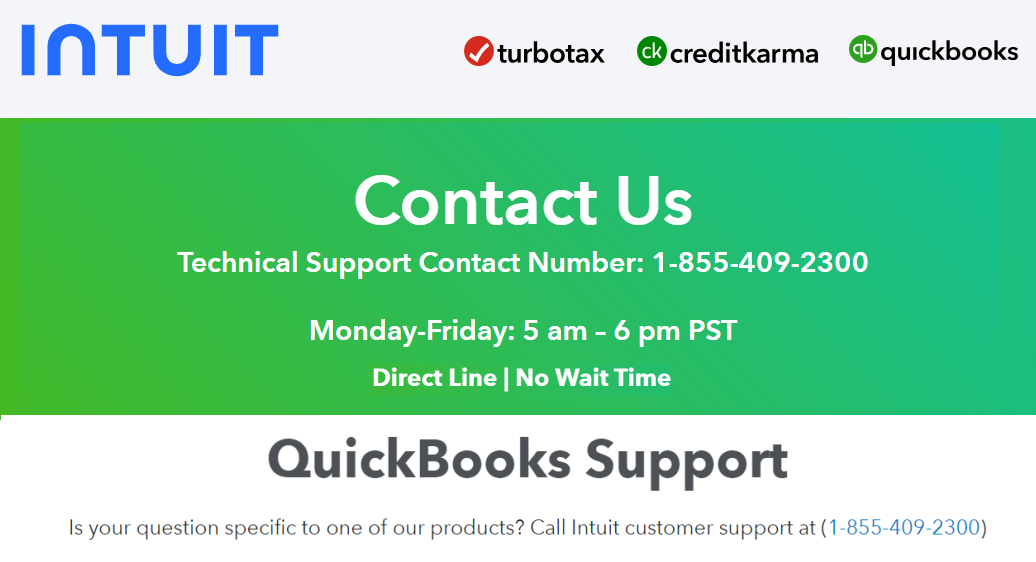QuickBooks is a popular accounting software used by small and medium-sized businesses worldwide for managing finances, payroll, inventory, and more. Despite its robustness, users occasionally encounter issues that prevent QuickBooks from working correctly. This blog will explore common problems users face with QuickBooks and provide detailed troubleshooting solutions to resolve them.
Common Issues with QuickBooks
- QuickBooks Won't Open
- QuickBooks Freezes or Crashes
- Error Codes (e.g., Error 6000 series, H series)
- Slow Performance
- Issues with Company Files
- Problems with Multi-User Mode
Troubleshooting Solutions
1. QuickBooks Won't Open
Solution:
Restart Your Computer: Sometimes, a simple restart can resolve the issue. Reboot your computer and try opening QuickBooks again.
Use the QuickBooks Tool Hub:
- Download and install the QuickBooks Tool Hub from the official Intuit website.
- Open the Tool Hub and go to the 'Program Problems' tab.
- Click on 'Quick Fix my Program' to resolve common issues that prevent QuickBooks from opening.
Suppress the QuickBooks Desktop Application:
- Press and hold the Ctrl key and double-click the QuickBooks Desktop icon.
- Hold the Ctrl key until the 'No Company Open' window appears. This prevents QuickBooks from trying to open a company file, which might be causing the issue.
Rename the QBWUSER.ini File:
- Navigate to the folder containing the QBWUSER.ini file. The default location is C:\Users\[Your User Name]\AppData\Local\Intuit\QuickBooks [Year].
- Rename the file to QBWUSER.ini.old.
- Try opening QuickBooks again. If it opens, you may need to open your company file manually.
2. QuickBooks Freezes or Crashes
Solution:
Check System Requirements: Ensure your computer meets the minimum system requirements for the version of QuickBooks you are using. Upgrade your hardware if necessary.
Update QuickBooks:
- Open QuickBooks and go to the 'Help' menu.
- Select 'Update QuickBooks Desktop' and click on 'Update Now'.
- Install any available updates and restart QuickBooks.
Run the QuickBooks Install Diagnostic Tool:
- Open the QuickBooks Tool Hub.
- Go to the 'Installation Issues' tab and select 'QuickBooks Install Diagnostic Tool'.
- Follow the on-screen instructions to diagnose and fix installation issues.
Disable Antivirus/Firewall: Temporarily disable your antivirus or firewall software and see if QuickBooks runs smoothly. If it does, add QuickBooks to the exceptions list of your antivirus or firewall.
3. Error Codes
Solution:
Error 6000 Series (e.g., 6000-77, 6000-83):
- Use the QuickBooks File Doctor tool available in the QuickBooks Tool Hub.
- Open the Tool Hub and select 'Company File Issues'.
- Click 'Run QuickBooks File Doctor' and follow the prompts to diagnose and repair your company file.
H Series Errors (e.g., H101, H202):
- These errors often occur in multi-user mode. Open the Tool Hub and go to the 'Network Issues' tab.
- Run the QuickBooks Database Server Manager to ensure the server is correctly set up.
- Ensure that your server and workstations are on the same network and that QuickBooks is allowed through your firewall.
4. Slow Performance
Solution:
Reduce the Size of Your Company File:
- Condense your company file using the Condense Data utility in QuickBooks.
- Go to 'File' > 'Utilities' > 'Condense Data' and follow the instructions.
Optimize Your System:
- Close unnecessary programs running in the background.
- Increase your computer's RAM if needed.
Upgrade to SSD:
- If you're using a traditional hard drive, consider upgrading to a solid-state drive (SSD) for better performance.
Rebuild Data:
- Go to 'File' > 'Utilities' > 'Rebuild Data'.
- Follow the prompts to rebuild your company file data and improve performance.
5. Issues with Company Files
Solution:
Verify and Rebuild Data:
- Go to 'File' > 'Utilities' > 'Verify Data' to check for data issues.
- If issues are found, go to 'File' > 'Utilities' > 'Rebuild Data' to fix them.
Restore a Backup:
- If your company file is damaged, restore the latest backup.
- Go to 'File' > 'Open or Restore Company' and follow the prompts to restore your backup.
Use Auto Data Recovery:
- If you don’t have a recent backup, use the Auto Data Recovery feature in QuickBooks.
- Locate the .adr files in the QuickBooks folder and restore the most recent version.
6. Problems with Multi-User Mode
Solution:
Check Hosting Settings:
- Ensure that hosting is enabled on the server but not on the workstations.
- Go to 'File' > 'Utilities' and select 'Host Multi-User Access' on the server.
Check Network Connectivity:
- Ensure all computers are on the same network.
- Use the QuickBooks Database Server Manager to scan for company files.
Configure Firewall and Antivirus:
- Ensure that QuickBooks ports are open on your firewall and antivirus.
- Add QuickBooks and its related processes to the exceptions list.
Update QuickBooks Database Server Manager:
- Ensure that the QuickBooks Database Server Manager is updated on the server.
- Go to 'Start' > 'Programs' > 'QuickBooks' > 'QuickBooks Database Server Manager' and check for updates.
Conclusion
QuickBooks is an invaluable tool for businesses, but like any software, it can encounter issues. By following the troubleshooting solutions provided in this guide, you can resolve many common problems and ensure that QuickBooks continues to run smoothly. For more complex issues, consider seeking assistance from a certified QuickBooks ProAdvisor or contacting QuickBooks support for professional help.
More Useful Link here -
https://sophiedisick.hashnode.dev/solving-quickbooks-update-errors-a-step-by-step-guide
https://sophiedisick.mywebselfsite.net/blog/QuickBooks-Communication-Issues-Due-to-Firewall-Settings